Because your members may only access folders that have been granted to them in LoginBridges, you must manually assign permissions to each member. With a few simple steps, you can quickly add them to folder with permissions.
In the tab All Members, select the member row that you want to grant permissions and click to Details
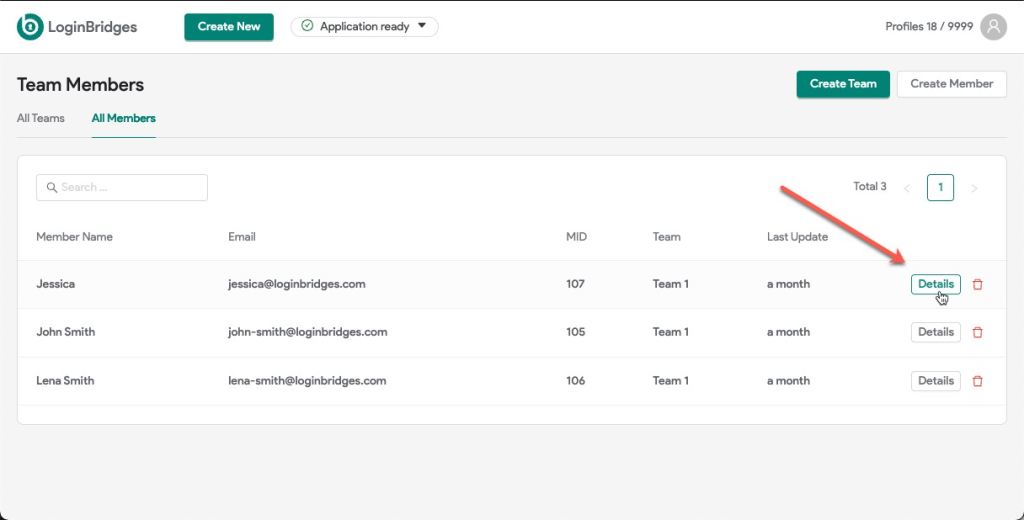
Now, LoginBridges open a screen that displays all authorized folders and their permissions inside each folder.
To add your member to a group, simply click Add access folders.
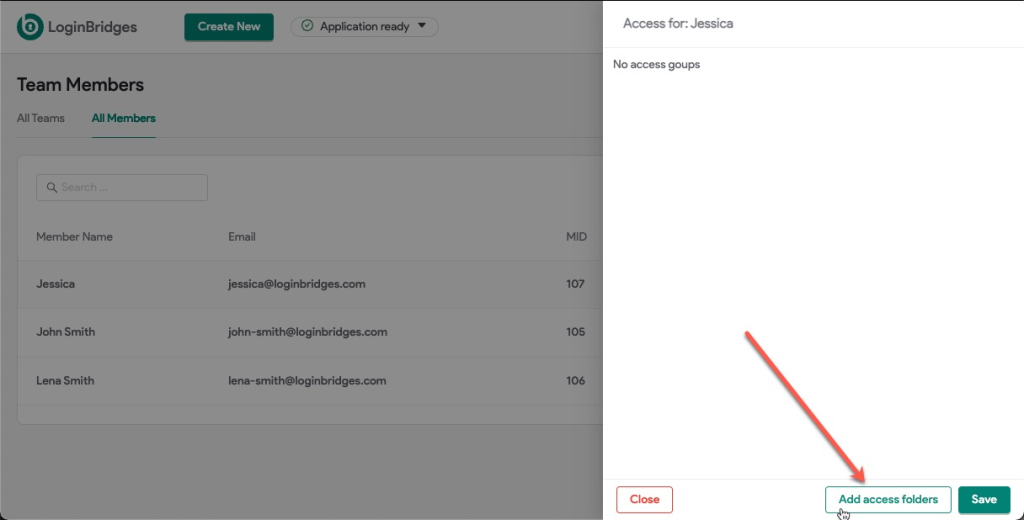
The app will now display all available folders. Select the folders to which you want to add your member.
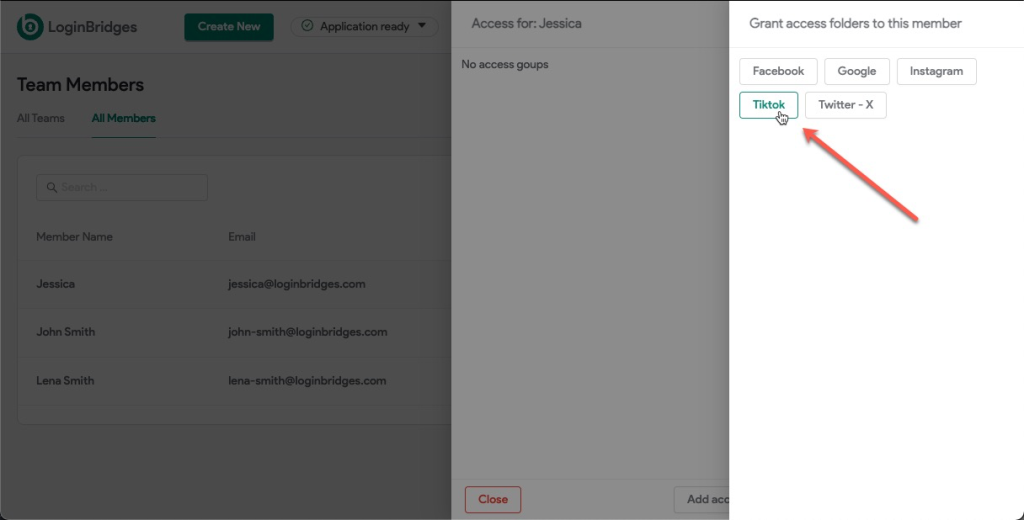
You can also set permissions for this user in each folder by selecting an option: Full access, Manage, Edit/Run, Edit, Run. And then click Save to keep your changes.
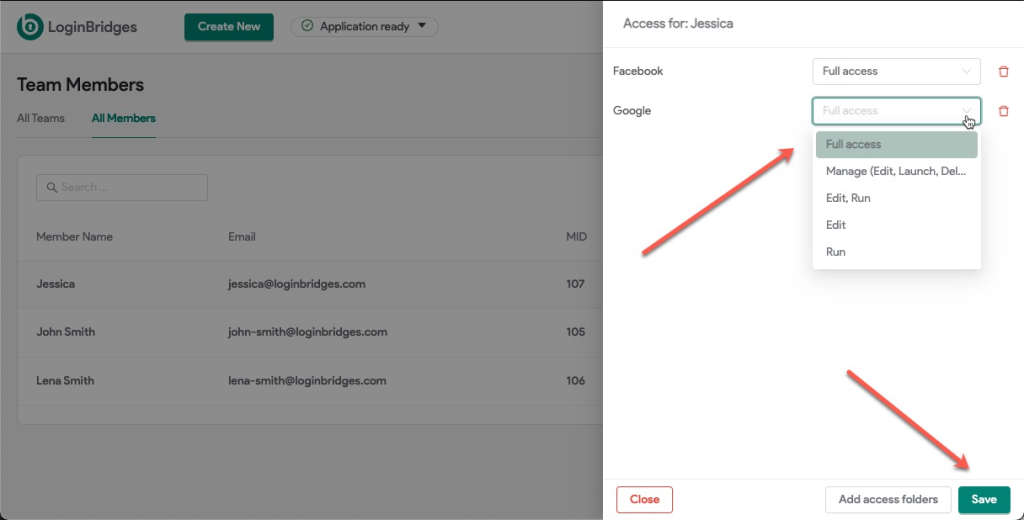
To save your changes, click the Save button. Your member will be able to access all chosen folders.